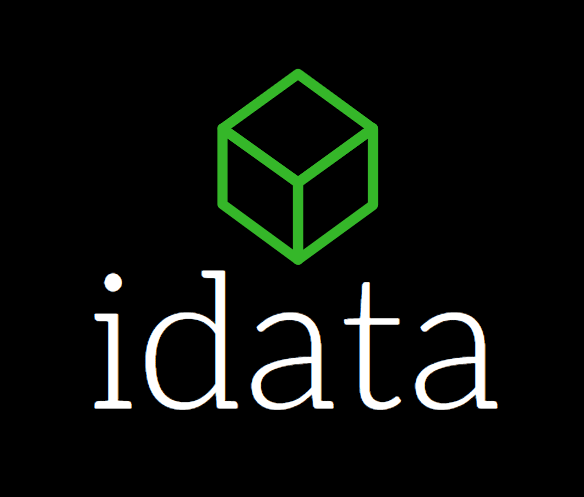Mastering data import into Snowflake: three dynamic approaches unveiled
In a world fuelled by data, the ability to effortlessly import and manage information is the cornerstone of informed decision-making. Enter Snowflake, a cloud-based data platform that has revolutionized data management.
In this blog, we embark on a journey to uncover three distinct and powerful approaches for importing data into Snowflake. From the command-line finesse of SnowSQL to the automated efficiency of SnowPipe and the precision of SQL's COPY INTO commands. Whether you're a seasoned data architect, an aspiring data engineer, or a curious data enthusiast, join us as we demystify these methods, providing you with the insights needed to make informed choices for your data integration needs. Harness the potential of Snowflake as we delve into the world of data importation, one method at a time.
Importing data using snowSQL
To load data into Snowflake using SnowSQL, you can follow these general steps. SnowSQL is the command-line client provided by Snowflake for interacting with your Snowflake data warehouse. It allows you to run SQL commands, upload/download files, and perform various tasks. Here's how you can load data into Snowflake using SnowSQL.
Step 1 Install SnowSQL
If you haven't already, you need to install SnowSQL on your local machine. You can download it from the Snowflake web interface or install it using a package manager like pip (Python's package manager).
Step 2: Configure SnowSQL
After installation, you need to configure SnowSQL with your Snowflake account information, such as your username, password, account URL, and other connection details. You can use the snowsql config command to set up these configurations. For example:
css
snowsql config --accountname= --username= --password= --dbname=
Step 3: Prepare Your Data
Make sure your data is in a format that Snowflake can load. Common formats include CSV, JSON, Avro, Parquet, etc. You may also need to preprocess your data if necessary.
Step 4: Create a Snowflake Stage
We’ll create a named stage using SQL, here’s an example:
Sql
CREATE OR REPLACE STAGE my_stage
file_format = (type = 'CSV' FIELD_DELIMITER = '|' SKIP_HEADER = 1);
Step 5: Load Data from Staging to Target Table
Once your data is in the staging area, you can use SQL commands to load the data into your target table. You can use the COPY INTO or INSERT INTO statements to achieve this. Example using COPY INTO:
sql
COPY INTO target_table
FROM @~auto_ingest_stage/file.csv
FILE_FORMAT = (TYPE = CSV);
Step 6: Monitor Load Progress
You can monitor the progress of the data loading process using SnowSQL. You might want to check for any errors or issues during the load.
Importing data using Snowpipe
Snowpipe is a feature of Snowflake, a cloud-based data warehousing platform, that allows you to automatically load data into Snowflake tables as soon as new data becomes available in an external stage. This is particularly useful for real-time or near-real-time data loading scenarios. Snowpipe works by monitoring a stage for new data files and automatically triggering the data loading process. Here's a general outline of the steps to load data into Snowflake using Snowpipe.
Step 1: Create an External Stage
Before you can use Snowpipe, you need to create an external stage that points to the location where your data files will be placed. This can be an Amazon S3 bucket, Azure Blob Storage container, or a Snowflake internal stage.
Step 2: Create a Pipe
A pipe in Snowflake is a named object that represents the flow of data from an external stage to a target table. You'll need to create a pipe and specify the external stage and the target table.
Step 3: Specify the File Format
Define the file format of the incoming data. This includes specifying the file type (e.g., CSV, JSON, Parquet), delimiter, character encoding, and other relevant parameters.
Step 4: Create a Snowflake Stage
We’ll create a named stage using SQL, here’s an example:
Sql
CREATE OR REPLACE STAGE my_stage
file_format = (type = 'CSV' FIELD_DELIMITER = '|' SKIP_HEADER = 1);
Step 5: Monitor the Stage
Snowpipe will automatically monitor the specified external stage for new data files. When new files are detected, Snowpipe triggers the data loading process.
Step 6: Automated Data Loading
Snowpipe will automatically load the data from the files in the external stage into the target table using the defined file format and any transformation logic you've specified.
Here's an example SQL script to create a Snowpipe and load data from an external stage into a target table:
sql
-- Create an external stage
CREATE OR REPLACE EXTERNAL STAGE my_stage
URL = 's3://my-s3-bucket/data/'
CREDENTIALS = (AWS_KEY_ID = 'your_access_key' AWS_SECRET_KEY = 'your_secret_key');
-- Create a pipe
CREATE OR REPLACE PIPE my_pipe
AUTO_INGEST = TRUE
AS
COPY INTO my_target_table
FROM @my_stage
FILE_FORMAT = (TYPE = CSV);
-- Grant necessary permissions
GRANT USAGE ON STAGE my_stage TO ROLE my_role;
GRANT USAGE ON DATABASE my_database TO ROLE my_role;
GRANT USAGE ON SCHEMA my_schema TO ROLE my_role;
GRANT INSERT, SELECT ON TABLE my_target_table TO ROLE my_role;
Remember to replace placeholders like my_stage, my_pipe, my_target_table, and others with your actual stage, pipe, table names, and credentials.
Importing data using COPY into SQL
The COPY INTO SQL command is a fundamental feature of Snowflake, designed to load data from various file formats (CSV, JSON, Parquet, etc.) stored in cloud storage or on-premises locations into Snowflake tables. It's optimized for high performance and parallel processing, making it suitable for handling massive datasets.
Step 1: Sign Up and Set Up Snowflake Account
1. Go to the Snowflake website (https://www.snowflake.com/) and sign up for an account if you haven't already.
2. Follow the instructions to set up your account, including creating an organization and users.
Step 2: Create a Warehouse
1. Log in to your Snowflake account.
2. In the Snowflake web interface, click on the "Warehouses" tab.
3. Click the "Create" button to create a new warehouse.
4. Configure the warehouse settings, such as the size and scaling options. This is the computing environment where your queries and data loading will take place.
Step 3: Create a Database
1. In the Snowflake web interface, click on the "Databases" tab.
2. Click the "Create" button to create a new database.
3. Provide a name for your database and optionally specify the warehouse you created in the previous step.
Step 4: Create a Snowflake Stage
We’ll create a named stage using SQL, here’s an example:
Sql
CREATE OR REPLACE STAGE my_stage
file_format = (type = 'CSV' FIELD_DELIMITER = '|' SKIP_HEADER = 1);
Step 5: Load Data into Tables
1. Prepare your data in a compatible format, such as CSV, JSON, or Parquet.
2. In your chosen interface (web interface, SnowSQL, etc.), create tables within your schema.
sql
CREATE TABLE schema_name.table_name (
column_name1 data_type,
column_name2 data_type,
-- ... add more columns as needed
);
sql
COPY INTO schema_name.table_name
FROM @stage_name/file_name
FILE_FORMAT = (FORMAT_NAME = file_format_name);
Here, @stage_name is a Snowflake internal stage where you've uploaded your data, file_name is the name of the file you want to load, and file_format_name refers to the file format you defined for your data.
4. You can also load data from external stages (e.g., S3) or from various sources using different Snowflake connectors.
Step 6: Monitor and Optimize
1. Use Snowflake's built-in monitoring tools to track query and data loading performance.
2. Optimize your queries and data loading processes for better performance.
3. Adjust warehouse sizes and configurations as needed to handle varying workloads.